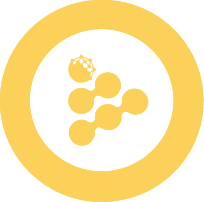Build your first application with Scone framework
In this tutorial, you will learn how to build and run a Confidential Computing application with the Scone TEE framework.
Prerequisites:
- Docker 17.05 or higher on the daemon and client.
- iExec SDK 8.0.0 or higher.
- Familiarity with the basic concepts of Intel® SGX and SCONE framework.
In order to follow this tutorial, you will need to register a free SCONE Account to access SCONE build tools and curated images from the SCONE registry.
Once your account is activated, you need to request access to the SCONE build tools for iExec.
# when your account is ready, run `docker login` to connect the SCONE registry
docker login registry.scontain.comPrepare your application
To create a new directory tree, execute the following commands in ~/iexec-projects/.
cd ~/iexec-projects
mkdir tee-hello-world-app && cd tee-hello-world-app
iexec init --skip-wallet
mkdir src
touch Dockerfile
touch sconify.sh
chmod +x sconify.shWrite the iApp logic
Develop your code logic like the content below.The following examples only feature Javascript and Python use cases for simplicity concerns but remember that you can run on iExec anything which is Dockerizable.
Copy the following content in src/ .
const fsPromises = require('fs').promises;
(async () => {
try {
const iexecOut = process.env.IEXEC_OUT;
// Do whatever you want (let's write hello world here)
const message = process.argv.length > 2 ? process.argv[2] : 'World';
const text = `Hello, ${message}!`;
console.log(text);
// Append some results in /iexec_out/
await fsPromises.writeFile(`${iexecOut}/result.txt`, text);
// Declare everything is computed
const computedJsonObj = {
'deterministic-output-path': `${iexecOut}/result.txt`,
};
await fsPromises.writeFile(
`${iexecOut}/computed.json`,
JSON.stringify(computedJsonObj)
);
} catch (e) {
console.log(e);
process.exit(1);
}
})();import os
import sys
import json
iexec_out = os.environ['IEXEC_OUT']
# Do whatever you want (let's write hello world here)
text = 'Hello, {}!'.format(sys.argv[1] if len(sys.argv) > 1 else "World")
print(text)
# Append some results in /iexec_out/
with open(iexec_out + '/result.txt', 'w+') as fout:
fout.write(text)
# Declare everything is computed
with open(iexec_out + '/computed.json', 'w+') as f:
json.dump({ "deterministic-output-path" : iexec_out + '/result.txt' }, f)WARNING
As a developer, make it a rule to never log sensitive information in your application. Execution logs are accessible by:
- worker(s) involved in the task
- the workerpool manager
- the requester of the task
Dockerize your iApp
Copy the following content in Dockerfile .
FROM node:22-alpine3.21
### install your dependencies if you have some
RUN mkdir /app && cd /app
COPY ./src /app
ENTRYPOINT [ "node", "/app/app.js"]FROM python:3.13.3-alpine3.21
### install python dependencies if you have some
COPY ./src /app
ENTRYPOINT ["python3", "/app/app.py"]Build the docker image.
WARNING
iExec expects your Docker container to be built for the linux/amd64 platform. However, if you develop on a Mac with Apple M processor, the platform is linux/arm64, which is different. To prepare your application, you will need to install buildkit and then prepare your docker image for both platforms.
brew install buildkit
# ARM64 variant for local testing only
docker buildx build --platform linux/arm64 --tag <docker-hub-user>/hello-world .
# AMD64 variant to deploy on iExec
docker buildx build --platform linux/amd64 --tag <docker-hub-user>/hello-world .docker build --tag hello-world .TIP
docker build produce an image id, using --tag <name> option is a convenient way to name the image to reuse it in the next steps.
Congratulations you built your first docker image for iExec!
Test your iApp locally
Basic test
Create local volumes to simulate input and output directories.
mkdir -p ./tmp/iexec_in
mkdir -p ./tmp/iexec_outRun your application locally (container volumes bound with local volumes).
docker run --rm \
-v ./tmp/iexec_in:/iexec_in \
-v ./tmp/iexec_out:/iexec_out \
-e IEXEC_IN=/iexec_in \
-e IEXEC_OUT=/iexec_out \
hello-world arg1 arg2 arg3Docker run [options] image [args]
docker run usage:
docker run [OPTIONS] IMAGE [COMMAND] [ARGS...]
Use [COMMAND] and [ARGS...] to simulate the requester arguments
useful options for iExec:
-v : Bind mount a volume. Use it to bind input and output directories (/iexec_in and /iexec_out)
-e: Set environnement variable. Use it to simulate iExec Runtime variables
Test with input files
Starting with the basic test you can simulate input files.
For each input file:
- Copy it in the local volume bound to
/iexec_in. - Add
-e IEXEC_INPUT_FILE_NAME_x=NAMEto docker run options (xis the index of the file starting by 1 andNAMEis the name of the file)
Add -e IEXEC_INPUT_FILES_NUMBER=n to docker run options (n is the total number of input files).
Example with two inputs files:
touch ./tmp/iexec_in/file1 && \
touch ./tmp/iexec_in/file2 && \
docker run \
-v ./tmp/iexec_in:/iexec_in \
-v ./tmp/iexec_out:/iexec_out \
-e IEXEC_IN=/iexec_in \
-e IEXEC_OUT=/iexec_out \
-e IEXEC_INPUT_FILE_NAME_1=file1 \
-e IEXEC_INPUT_FILE_NAME_2=file2 \
-e IEXEC_INPUT_FILES_NUMBER=2 \
hello-world \
arg1 arg2 arg3Build the TEE docker image
Before wrapping your iExec confidential application with Scone, you need to generate a custom signing key. This key is used for the sconification process.
Generate your enclave signing key with:
openssl genrsa -3 -out enclave-key.pem 3072This will create an enclave-key.pem file in your current directory. You will use this file in the sconify Docker command to sign your TEE image.
We will use the following script to wrap the sconification process, copy the sconify.sh script in the current directory:
#!/bin/bash
# Declare image related variables
IMG_FROM=<docker-hub-user>/hello-world
IMG_TO=<docker-hub-user>/tee-scone-hello-world:1.0.0
# Run the sconifier to build the TEE image based on the non-TEE image
docker run -it --rm \
-v $PWD/enclave-key.pem:/sig/enclave-key.pem \
-v /var/run/docker.sock:/var/run/docker.sock \
registry.scontain.com/scone-production/iexec-sconify-image:5.9.1-v16\
sconify_iexec \
--from=${IMG_FROM} \
--to=${IMG_TO} \
--binary-fs \
--fs-dir=/app \
--host-path=/etc/hosts \
--host-path=/etc/resolv.conf \
--binary=/usr/local/bin/node \
--heap=1G \
--dlopen=1 \
--verbose \
&& echo -e "\n------------------\n" \
&& echo "successfully built TEE docker image => ${IMG_TO}" \
&& echo "application mrenclave.fingerprint is $(docker run --rm -e SCONE_HASH=1 ${IMG_TO})"#!/bin/bash
# Declare image related variables
IMG_FROM=<docker-hub-user>/hello-world
IMG_TO=<docker-hub-user>/tee-scone-hello-world:1.0.0
# Run the sconifier to build the TEE image based on the non-TEE image
docker run -it --rm \
-v $PWD/enclave-key.pem:/sig/enclave-key.pem \
-v /var/run/docker.sock:/var/run/docker.sock \
registry.scontain.com/scone-production/iexec-sconify-image:5.9.1-v16\
sconify_iexec \
--from=${IMG_FROM} \
--to=${IMG_TO} \
--binary-fs \
--fs-dir=/app \
--host-path=/etc/hosts \
--host-path=/etc/resolv.conf \
--binary=/usr/local/bin/python3 \
--heap=1G \
--dlopen=1 \
--verbose \
&& echo -e "\n------------------\n" \
&& echo "successfully built TEE docker image => ${IMG_TO}" \
&& echo "application mrenclave.fingerprint is $(docker run --rm -e SCONE_HASH=1 ${IMG_TO})"Run the sconify.sh script to build the Scone TEE application:
./sconify.shPush your image on DockerHub:
docker login
docker push <docker-hub-user>/tee-scone-hello-world:1.0.0Congratulations, you just built your Scone TEE application.
Deploy the iApp
TEE applications require some additional information to be filled in during deployment.
# prepare the TEE application template
iexec app init --teeEdit iexec.json and fill in the standard keys and the mrenclave object:
{
...
"app": {
"owner": "<your-wallet-address>", // starts with 0x
"name": "tee-scone-hello-world", // application name
"type": "DOCKER",
"multiaddr": "docker.io/<docker-hub-user>/tee-scone-hello-world:1.0.0", // app image
"checksum": "<checksum>", // starts with 0x, update it with your own image digest
"mrenclave": {
"framework": "SCONE", // TEE framework (keep default value)
"version": "v5.9", // Scone version (keep default value)
"entrypoint": "node /app/app.js" OR "python3 /app/app.py", // update it with your own image entrypoint
"heapSize": 1073741824, // heap size in bytes, update it with --heap option value used in sconify.sh script during TEE image build
"fingerprint": "<mrenclave>" // fingerprint of the enclave code (mrenclave), without 0x prefix, see how to retrieve it below
}
},
...
}INFO
Run your TEE image with SCONE_HASH=1 to get the enclave fingerprint (mrenclave):
docker run --rm -e SCONE_HASH=1 <docker-hub-user>/tee-scone-hello-world:1.0.0Deploy the iApp with the standard command:
iexec app deploy --chain arbitrum-mainnetYou can check your deployed apps with their index, let's check your last deployed app:
iexec app show --chain arbitrum-mainnetRun the iApp
iExec allows you to run applications on a decentralized infrastructure with payment in RLC tokens.
INFO
To run an application you must have enough RLC staked on your iExec account to pay for the computing resources.
Your iExec account is managed by smart contracts (and not owned by iExec).
When you request an execution the price for the task is locked from your account's stake then transferred to accounts of the workers contributing to the task (read more about Proof of Contribution protocol).
At any time you can:
- view your balance
iexec account show --chain arbitrum-mainnet- deposit RLC from your wallet to your iExec Account
iexec account deposit --chain arbitrum-mainnet <amount>- withdraw RLC from your iExec account to your wallet (only stake can be withdrawn)
iexec account withdraw --chain arbitrum-mainnet <amount>One last thing, in order to run a TEE iApp you will also need to select a workerpool, use the iexec workerpool 0x2C06263943180Cc024dAFfeEe15612DB6e5fD248.
You are now ready to run the iApp
iexec app run --chain arbitrum-mainnet --tag tee,scone --workerpool 0x2C06263943180Cc024dAFfeEe15612DB6e5fD248 --watchThe execution of tasks on the iExec network is asynchronous by design.
Guaranties about completion times (fast/slow) are available in the category section:
- maximum deal/task time
- maximum computing time
Once the task is completed copy the taskid from iexec app run output (taskid is a 32Bytes hexadecimal string).
Download the result of your task
iexec task show --chain arbitrum-mainnet <taskid> --download my-resultYou can get your taskid with the command:
iexec deal show --chain arbitrum-mainnet <dealid>INFO
A task result is a zip file containing the output files of the application.
iexechub/python-hello-world produce an text file in result.txt.
Let's discover the result of the computation.
unzip my-result.zip -d my-result
cat my-result/result.txtCongratulations! You successfully executed your application on iExec!
Publish your app on the iExec Marketplace
Your application is deployed on iExec and you completed an execution on iExec. For now, only you can request an execution of your application. The next step is to publish it on the iExec Marketplace, making it available for anyone to use.
As the owner of this application, you can define the conditions under which it can be used
INFO
iExec uses orders signed by the resource owner's wallet to ensure resources governance.
The conditions to use an app are defined in the apporder.
Publish a new apporder for your application.
iexec app publish --chain arbitrum-mainnetINFO
iexec app publish command allows to define custom access rules to the app (run iexec app publish --help to discover all the possibilities).
You will learn more about orders management later, keep the apporder default values for now.
Your application is now available for everyone on iExec marketplace on the conditions defined in apporder.
You can check the published apporders for your app
iexec orderbook app --chain arbitrum-mainnet <your app address>Congratulation you just created a decentralized application! Anyone can now trigger an execution of your application on the iExec decentralized infrastructure.
Next step?
In this tutorial, you learned how to leverage your application with the power of Trusted Execution Environments using iExec. But according to your use case, you may need to use some confidential data to get the full potential of the Confidential Computing paradigm. Check out next chapters to see how: